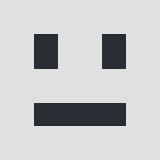0
Hello!
I went to your demo admin panel and to support documentation os Invoice Manager, but couldn't figure out myself how to break a certain amount to, say, two equal installments (two payments). For example, my client owes me $300, okay? He can pay me $150 and then again $150. Let's say the first payment can be paid on June 1, 2020 till June 5, 2020 and the 2nd one from July 1, 2020 till July 5, 2020. So 5th of July is a due date for the whole invoice. What is a "Due date" for a payment and what is a "Payment daytime"? What's the difference? I don't understand the terminology behind it....In my particular example, what exactly must be done? I create two payments for $150 each. But which "Due date" and "Payment daytime" would be in that case?
Thanks in advance!
I went to your demo admin panel and to support documentation os Invoice Manager, but couldn't figure out myself how to break a certain amount to, say, two equal installments (two payments). For example, my client owes me $300, okay? He can pay me $150 and then again $150. Let's say the first payment can be paid on June 1, 2020 till June 5, 2020 and the 2nd one from July 1, 2020 till July 5, 2020. So 5th of July is a due date for the whole invoice. What is a "Due date" for a payment and what is a "Payment daytime"? What's the difference? I don't understand the terminology behind it....In my particular example, what exactly must be done? I create two payments for $150 each. But which "Due date" and "Payment daytime" would be in that case?
Thanks in advance!
Responses (11)
-
Accepted Answer
0The due date is the date before which the payment must be paid.
The payment datetime is the actual date and time on which the payment is received.
So you want to create an invoice with a total of 300 which should be paid in 2 payments of 150. This is how it can be done:
First create your invoice.
Then go to the payments-tab within the invoice.
Delete any payments if there are any.
Create a payment by clicking the blue button with "add new payment for this invoice".
This is the first payment that should be paid before 5th of june.
So select 5th of june in the "due date" field.
In the "value" field, type 150.
Create another payment by clicking the blue button with "add new payment for this invoice".
This is the second payment that should be paid before 5th of july.
So select 5th of july in the "due date" field.
In the "value" field, type 150.
Save the invoice.
You do not have to type anything in the "Payment datetime" field. This field shows when the payment was paid. When your website is configured to receive payments, this field will automatically be filled.
alternitavely, you can fill out this field manually after you have received the payment. -
Accepted Answer
0It doesn't work like that... The system simply makes one payment and that's it. It doesn't break it into two at all! Try it yourself.
Let's say the invoice's Due date is July 20, total is $300. Two equal payments of $150. First payment is due June 20. OK?
The second payment is due July 20. The system doesn't recognize it at all! -
Accepted Answer
0The only way the app allows to break it into payments if I consider Payment Day Time as a STARTING POINT when the FIRST payment could be made. And the second payment isn't set at all. So the invoice's Due date is July 20, Item's price is $300. So I create ONE payment of $150. I set tomorrow's date as a Payment Day Time. And I set this only payment's Due Date is June 20. -
Accepted Answer
-
Accepted Answer
0OK, let me show you the screenshots... Two from the backend (creation process) and two from the frontend (what the user-recipient sees).
I did everything as you had said, but I'm just getting ONE payment ONLY. The system doesn't create payments at all! And if fact, when I go back to the backend and click on the created invoice there... I see the green big button and the TOTAL amount of the invoice on it, not half. I created the invoice for $300. And I wanted to get two payments from a client. $150 each. The first payment is due June 20 and the second (the final one) is due July 20. So after all, when I go to the created invoice and click on it - I just see ONE payment for a total of this invoice! -
Accepted Answer
-
Accepted Answer
0In screenshot 5.png I noticed the checkmark next to "help tip". In the English version of InvoiceManager this should also show the text "Mark this checkbox to automaticaly create 1 payment for the total amount of the invoice".
When this checkox is checked, the system will indeed remove your 2 manually created payments and create 1 for the total amount.
Could you try again after unchecking this checkbox? I tested this in the demo version and it worked well. -
Accepted Answer
0Thank you! You're genius! I did notice actually that in instructions here the checkmark was mentioned and in my version it was different, but I just disregarded it. 'cos I thought that maybe the application has changed a bit since the info had been published. I'll attach three screenshots and it worked well. -
Accepted Answer
-
Accepted Answer
0And what if there's just one payment? Let's say that today (on June 16) I create an invoice for $300 that should be paid in full till June 20. Then I choose a Due date in "Details" tab June 20 AND ALSO I create just ONE payment in "Payments" tab? That checkmark in "Payments" tab I can uncheck also...? -
Accepted Answer
0Due dates of invoice and payment(s) are independent of each other. It would make sense though to make the due date of the last payment (or the only payment) the same as the invoice's due date.
Here is also a point of improvement for Germinal: when "help tip" is selected to automatically create 1 payment for the invoice, it would make sense to let this payment have the same due date as the invoice.
Your Reply
Please login to post a reply
You will need to be logged in to be able to post a reply. Login using the form on the right or register an account if you are new here.
Register Here »