Multi level affiliates
The extended version of Affiliate Tracker supports multi-level or multi-tier affiliates. This means that affiliates can have other sub-affiliates as children building a hierarchy in which you can define a commission for each level.
This article will guide you through the creation and configuration of this hierarchy in order to make it work properly.
Enabling multi-level
If you want to provide your system the multi-level functionality, you only need to enable Multi-level commissions field in your Affiliate Tracker configuration and read the following points to configure and understand it.
Building the affiliate hierarchy
There are two ways to build the hierarchy. Manually for each affiliate or automatically.
-
In order to create it manually, the administrator will need to assign the parent for each user that become an affiliate from its account configuration.

-
To create the hierarchy automatically, you will need to have the option Frontend users can request new accounts activated. The behavior of the system in this case will follow these steps:
- A user becomes an affiliate.
- This affiliate (the parent) provides an affiliate link to another user.
- This other user, visits the website and and eventually becomes an affiliate (the child).
- Affiliate Tracker detects that this user came from an affiliate link and creates the relationship (parent-child) between these two affiliates.
- This child can eventually become the parent of other affiliates. Don't worry if your hierarchy becomes bigger every day, the number of possible levels is infinite.
Once the hierarchy is created, in accounts section inside the administrator area you will see the parent of each affiliate as shown in the image below.
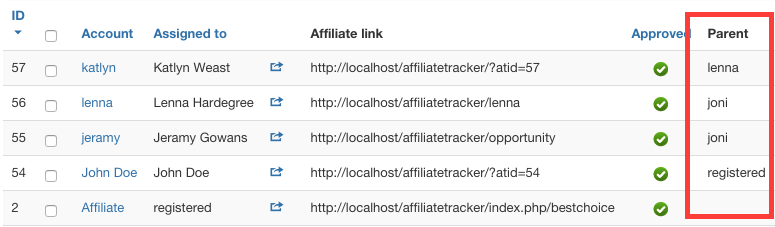
Setting the commissions for each level
If you want to define the corresponding commission levels for an affiliate, you will need to edit the fields displayed in the image below for that affiliate account.
For each extension, the top field is used to set the commission and the type that will be applied if a conversion is created for that user. If it is not set, the user default commission will be applied.
By clicking on the Add level button, a new input will be displayed in order to enter the commission that will be applied for the next level and so on. Note that the commission type for the rest of the levels will be the same as the defined for the top level one.
Learn how to define the default commission levels for each plugin that will be applied to all accounts here
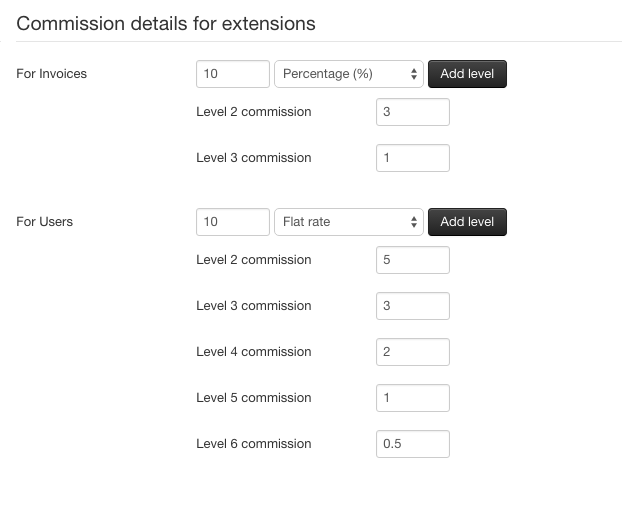
How are the commissions applied
The best way to see this is by an example. In the image we have defined commission levels for our Invoice Manager integration plugin and for our new user registration plugin. Let's se the behavior that will the system adopt for the Invoice Manager commissions:
- Imagine we have an affiliate A (parent) and an affiliate B (A's child). And both of them have it's Invoice Manager commission levels set.
- When a conversion is created for the affiliate A, the top level commission will be applied to it and anybody else will receive a commission because it hasn't any parents.
- However, when a conversion is created for the child (affiliate B), this one will get the top level commission and affiliate A will get the second level commission defined on affiliate A's profile.
- If affiliate A had a parent (we already said this is not the case). It's parent would get the third level commission defined on it's profile and this would continue until we find an affiliate without a parent or a parent that hasn't got the corresponding commission level that needs to be applied defined.
What happens if an affiliate doesn't have a commission level set?
To prevent undesired behaviors when the commissions are being applied, if the system finds an account that doesn't have it's corresponding commission level set for the conversion being applied, the system stops searching for more parents. Even if the parent of that account had the next level commission set. The only accounts that get a new conversion are the ones that had the commission set until that moment.